The links above were added by clicking the four squares in the upper right hand corner and selecting the "link block" option. Drag the box on to the screen where you would like the link and drop it in place. Click on the text and type in the page title. Then in the blue menu box- click the link icon and choose the appropriate page.
BEFORE you begin your page, format it how you would like the images, text, and media to appear by clicking on the four squares in the upper right corner, scrolling to "easy layout", and creating a design.
How To Create Your Very Own NHD Website!
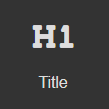
The text you see above is H1 Text. You add H1 Test by clicking the four squares in the upper right hand corner of the screen and choosing "H1". Then drag "H1" on to the webpage. I adjusted this text to the middle of the box by going to "Dimension" and adjustinh the "margin".

The picture below (with citation) was added by clicking the four squares in the upper right corner of the screen and choosing "picture with citations". I then found an NHD logo online and downloaded it. I dragged and dropped the "picture with citations" to the website screen. There I clicked on the picture icon which created a box where I dragged and dropped my picture file from my desktop. I then went back to where I found the picture, copied the web address, and pasted it on the preformatted text underneath the picture.
What should be on my title page?
*Title of the website
*My/our name(s)
*Junior OR Senior Division
*Individual OR Group Website
*Number of visible, student-composed words in the website
*Total length of multimedia
*Number of words in the process paper
*A navigational menu to access the other parts of the website
The home page must not include the name of your teacher or your school.

https://www.nhd.org/sites/all/themes/nhd/images/nhdlogo.png